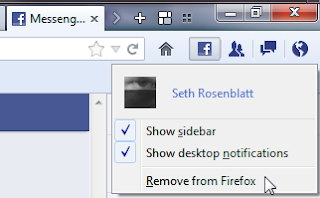 If you're a Facebook addict with a Firefox craving, or the other way around, a new feature in Firefox will have you salivating. We show you how to use the new Facebook Messenger integration in Firefox.
If you're a Facebook addict with a Firefox craving, or the other way around, a new feature in Firefox will have you salivating. We show you how to use the new Facebook Messenger integration in Firefox.With Facebook, that means that your Messenger sidebar -- the status updates and friends online -- will be persistent across any site you visit. It's easy to set up and if you know how to use Facebook, you practically know how to use the sidebar, too.
First, make sure you're running at least Firefox 17, log in to Facebook, then go to Facebook's Messenger for Firefox site.
Click the green "turn on" button in the middle of the page, and you'll instantly see the Facebook Messenger sidebar appear. It looks like you're in Facebook, with friends' status updates at the top and friends online below it, but the feature also introduces four buttons to the right of your navigation bar. These let you control the Facebook Messenger integration, including removing it.
The first button links to your profile, as well as letting you hide the sidebar and desktop notifications. This lets you hide either one, or both, to keep distractions to a minimum. You can also disconnect the integration entirely by clicking Remove from Firefox.
The next three buttons will be familiar to Facebook users, and perform the same functions as they do there. The silhouette button lets you accept Friend requests without having to go to your Facebook page, while the dialogue box icon pulls up a list of your recent messages and the globe shows recent notifications.
If you're thinking that this looks a lot like socially-focused alternative browsers like Rockmelt, you'd be right. But that doesn't make it a bad feature for browsers to include by default, especially since so much of what we do in the browser is tied to social networking. -Cnet




Your Comments
0 Responses to "Firefox and Facebook Messenger can now be BFFs"